Downloading Assets from the Download Portal
This topic describes how to download customer license files, air gap bundles, and other assets from the Replicated Download Portal.
For information about downloading air gap bundles and licenses with the Vendor API v3, see the following pages in the Vendor API v3 documentation:
- Download a customer license file as YAML
- Trigger airgap build for a channel's release
- Get airgap bundle download URL for the active release on the channel
Overview
The Replicated Download Portal can be used to share license files, air gap bundles, and other assets with customers. A unique Download Portal link is available for each customer. The Download Portal uses information from the customer's license to make the relevant assets available for download, such as:
- The license file
.airgapbundles for the application releases that the customer has access to based on their channel assignment- The Replicated KOTS Admin Console
kotsadm.tar.gzair gap bundle - The Replicated kURL
.tgzair gap bundle - Preflight, support bundle, and KOTS CLI kubectl plugins
The most common use case for the Download Portal is for customers installing into air gap environments who need to download both their license file as well as multiple air gap bundles.
The following is an example of the Download Portal for an air gap customer installing in their own existing cluster:
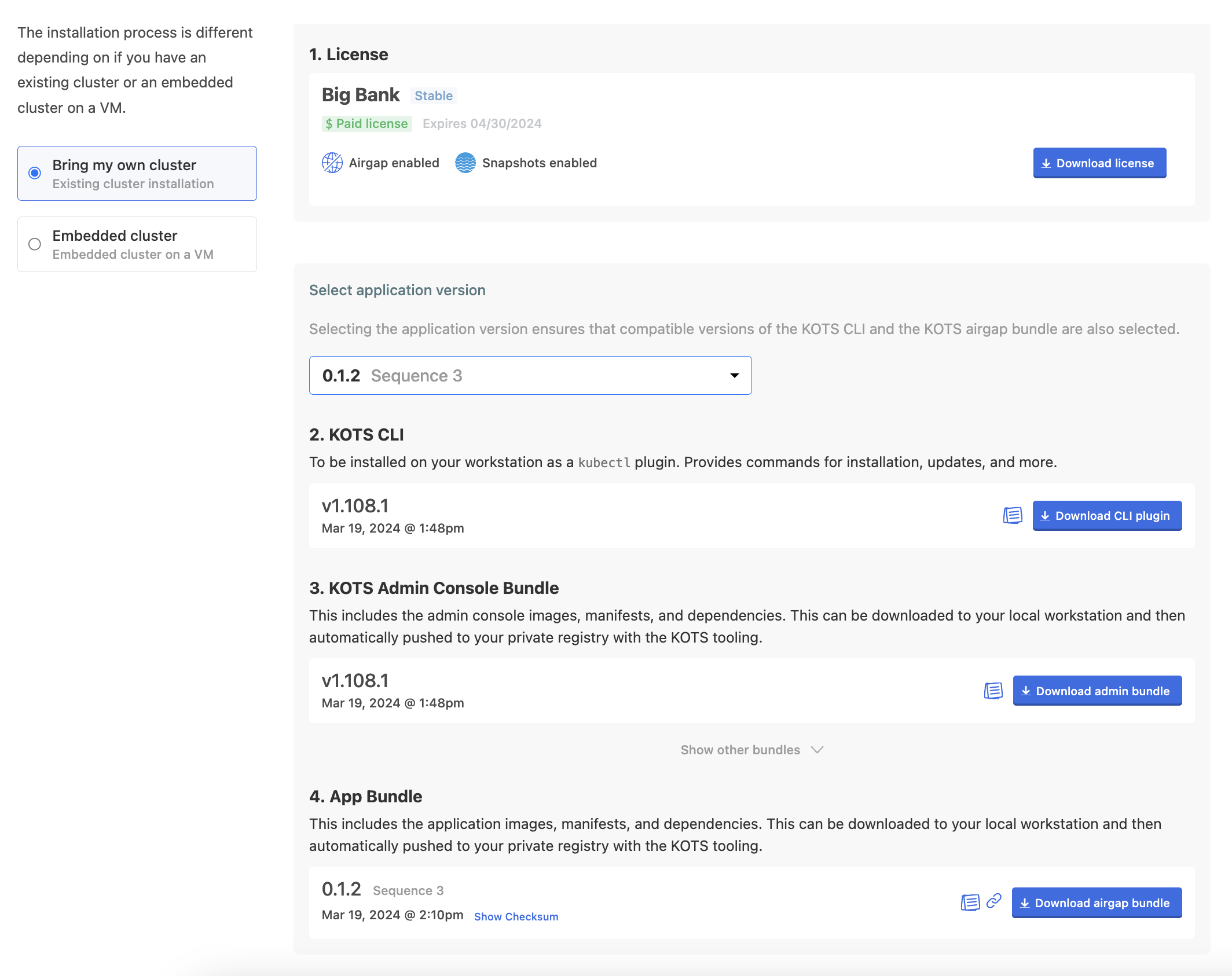
View a larger version of this image
Limitations
-
Installation assets for Replicated Embedded Cluster are not available for download in the Download Portal.
-
Sessions in the Download Portal are valid for 72 hours. After the session expires, your customer must log in again. The Download Portal session length is not configurable.
Download Assets from the Download Portal
To log in to the Download Portal and download assets:
-
In the Vendor Portal, on the Customers page, click on the name of the customer.
-
(Optional) On the Manage customer tab, enable the Airgap Download Enabled option. This makes air gap bundles available in the Download Portal.
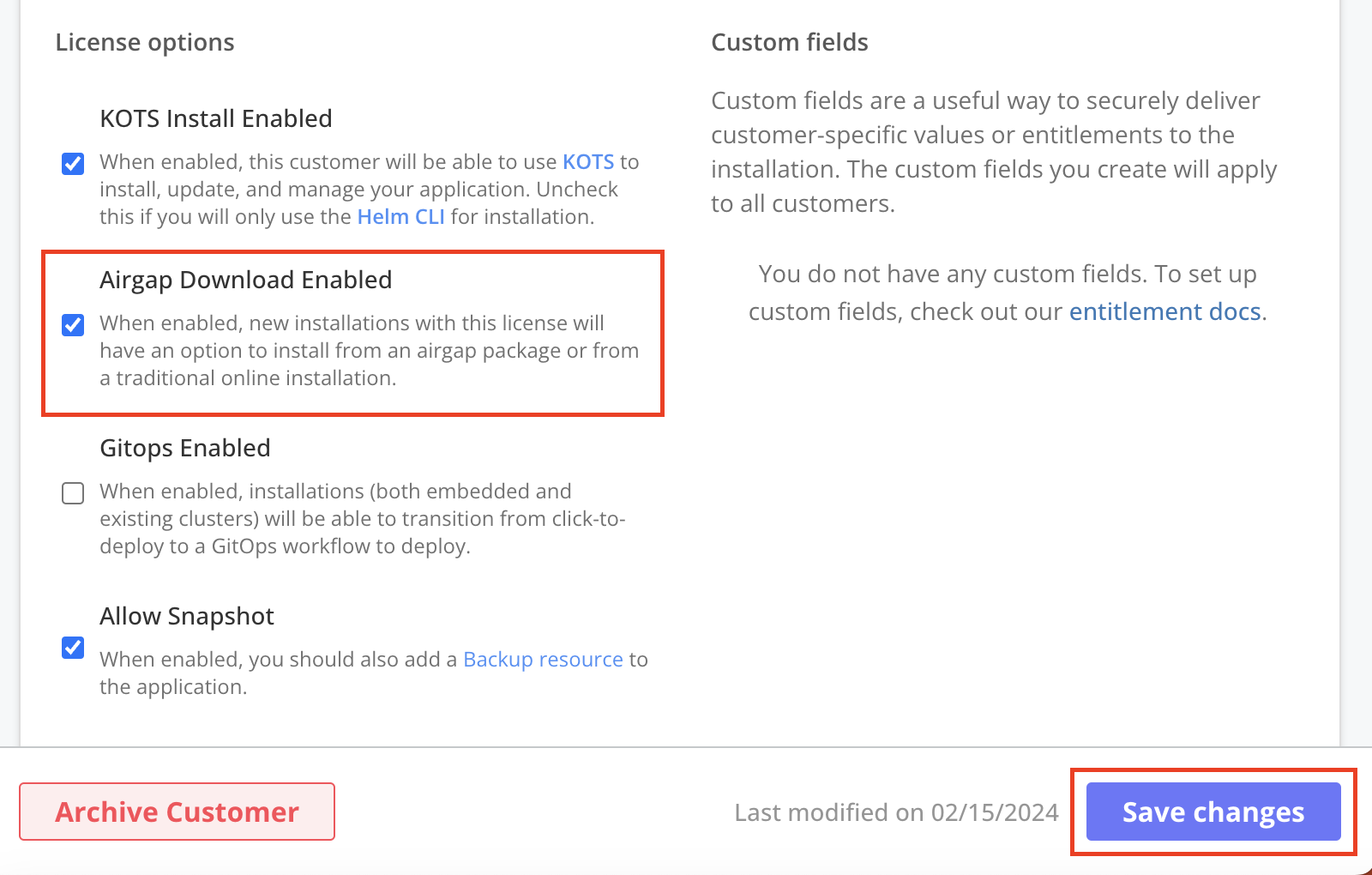
-
On the Reporting tab, in the Download portal section, click Manage customer password.
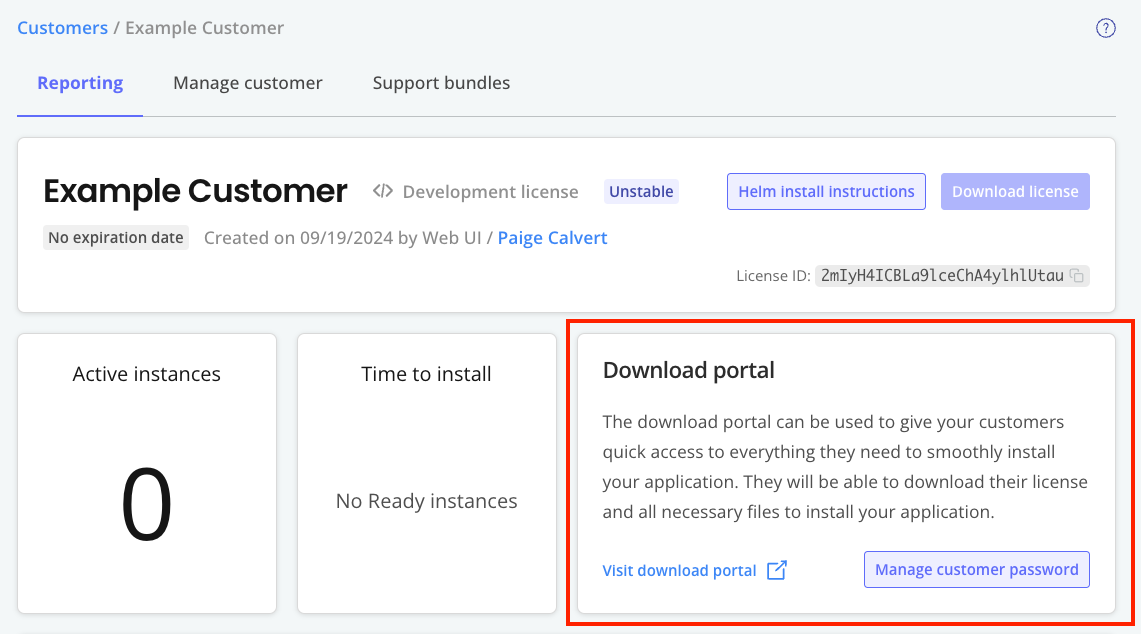
-
In the pop-up window, enter a password or click Generate.
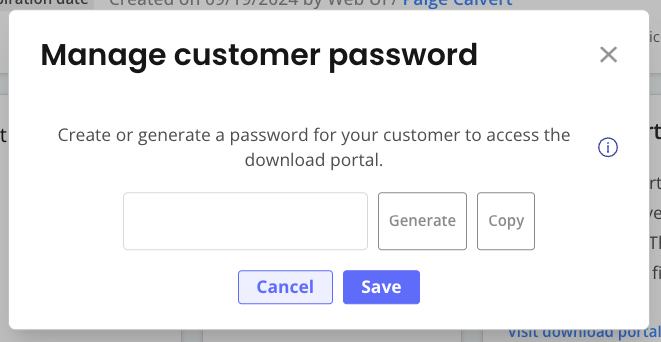
-
Click Copy to copy the password to your clipboard.
After the password is saved, it cannot be retrieved again. If you lose the password, you can generate a new one.
-
Click Save to set the password.
-
Click Visit download portal to log in to the Download Portal and preview your customer's experience.
noteBy default, the Download Portal uses the domain
get.replicated.com. You can optionally use a custom domain for the Download Portal. For more information, see Using Custom Domains. -
In the Download Portal, on the left side of the screen, select one of the following:
- Bring my own cluster: View the downloadable assets for existing cluster installations with KOTS.
- Embedded cluster: View the downloadable assets for Replicated kURL installations.
noteInstallation assets for Replicated Embedded Cluster are not available for download in the Download Portal.
The following is an example of the Download Portal for an air gap customer:
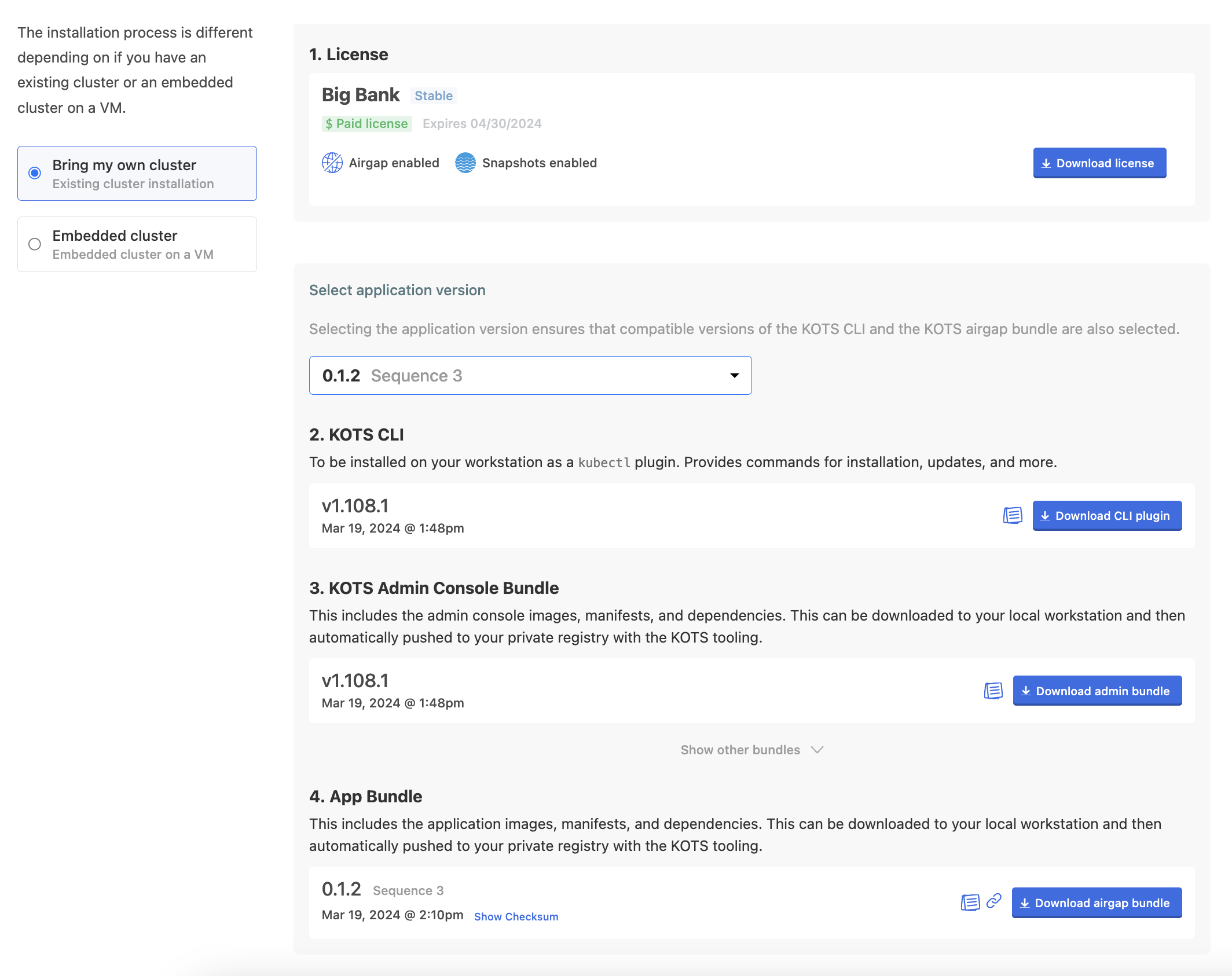
-
Under Select application version, use the dropdown to select the target application release version. The Download Portal automatically makes the correct air gap bundles available for download based on the selected application version.
-
Click the download button to download each asset.
-
To share installation files with a customer, send the customer their unique link and password for the Download Portal.